combit Report Server
サーバーとWebサーバー用のブラウザベースのレポート作成ソリューション
- スタンドアロンツールまたはList & Labelアドオンとしてすぐに使用できるレポート作成ソリューション
- すぐに使えるアドホックデザイナーを使用してデータソースを構成し、レポートとプレビューを作成
- Label Enterprise Reporting Editionの一部として含まれる
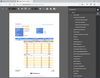
説明: High performance Enterprise reporting. DevExpress Report and Dashboard Server provides straightforward setup, intuitive administration and comprehensive report distribution options for individuals within and outside your Enterprise. DevExpress Report and ... 続きを読む

説明: MySQL manager and admin tool. SQLyog Ultimate is the most powerful manager, admin and GUI tool for MySQL, combining the features of MySQL Query Browser, Administrator, phpMyAdmin and other MySQL Front Ends and MySQL GUI tools in a single intuitive ... 続きを読む
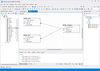
説明: Visually create MySQL queries without code. dbForge Query Builder for MySQL is a solution for quickly creating MySQL queries and extended data management. It allows you to effortlessly create any complex queries. The main component of dbForge Query ... 続きを読む
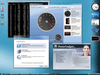
説明: Complement your client server and Web based applications with data visualization components with no additional coding. PowerGadgets adds advanced IT monitoring on your desktop and in your Vista Sidebar. IT professionals can now create gadgets that consume ... 続きを読む
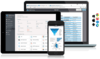
説明: Browser based Server-/Webserver Reporting solution. The combit Report Server is included in the combit List & Label Enterprise Edition. Whether you use it as an add-on for your List & Label application or as a standalone BI reporting solution: the ... 続きを読む
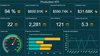
説明: Create, edit, and view reports and dashboards. Stimulsoft BI Designer helps you easily create reports and dashboards. Just connect to your data, drag it onto the template page, configure the display, and save the finished document. You can send it by ... 続きを読む
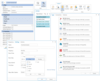
説明: A client-server reporting system. Stimulsoft BI Server is a complete Business Intelligence, client-server solution that provides reporting and analytics. The front end provides data visualization and the back end provides data processing and storing. ... 続きを読む
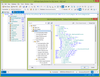
説明: Build complex SQL queries visually. dbForge Query Builder for SQL Server makes your query writing faster and simpler regardless of complexity. It creates database queries on a new interactivity level using visual features of the graphical SQL query ... 続きを読む
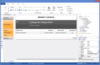
説明: Ready-to-go reporting software for creating, delivering and scheduling reports. FastReport Desktop is a standalone reporting software package that doesn't require creating a custom application. With FastReport Desktop you can get rid of reporting ... 続きを読む
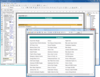
説明: Reporting tool for developers. FastReport for COM/ActiveX (formerly FastReport Studio for Developers) is a fast and powerful reporting solution to use in your project. FastReport for COM/ActiveX includes a full-range report designer and many examples of ... 続きを読む