公式サプライヤー
公式および認定ディストリビューターとして200社以上の開発元から正規ライセンスを直接ご提供いたします。
当社のすべてのブランドをご覧ください。
Updates in UltraEdit v24.10
Updates in UltraFinder v17.00
Updates in UltraCompare v17.00
UltraFTP Key Features:
Updates in UEStuio v17.00
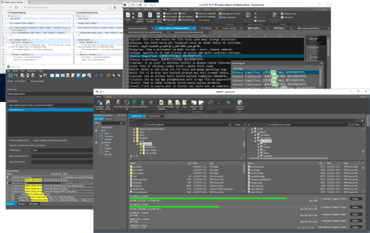
完全に統合された編集、データ管理ツール
今すぐ UltraEdit ライセンススペシャリストとライブ チャット。