Add-in Express Regions for Microsoft Outlook and VSTO
OutlookのExplorerウィンドウとInspectorウィンドウにビューとフォーム領域を作成
Add-in Express 社の製品
2006 年より日本国内にてComponentSourceで販売中。
Add-in Express shares all regions between all forms created by all loaded add-ins that are based on the Add-in Express technology. Since one Outlook region can contain several forms, the provided region header allows users to navigate between all forms hosted by the region. By default, the region header displays a list of hosted forms and Forward / Backward buttons that activate the next and prior forms. In addition, the region can display a Close button that closes the active form.

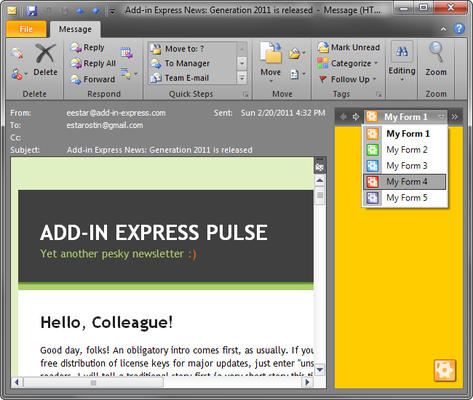
End-users can easily resize, minimize or hide your regions. Using the splitter incorporated in your region, the end-user can resize your region. Double-clicking on the splitter hides the region. The splitter may include the Hide button, which hides the region (double-clicking on the splitter does the same). The region header contains the Minimize button, which minimizes your region. The splitter and the Hide / Minimize buttons can be individually disabled. This ensures that your region cannot be resized or hidden / minimized.

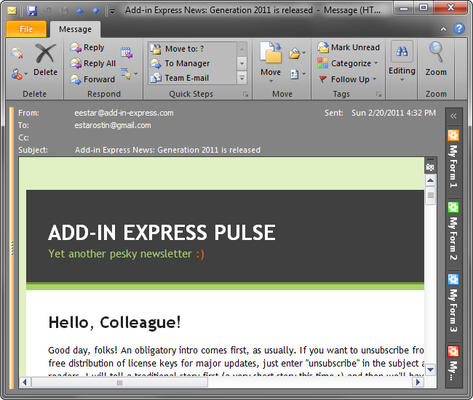
All embedded forms can be dragged between regions within a particular Outlook window. You as the developer have full control over which of your regions can be dragged, and to which areas of the various Outlook windows. Dragged regions seamlessly integrate into existing regions by sliding into the selector so that only one region is visible at a time - all controlled by the end-user.

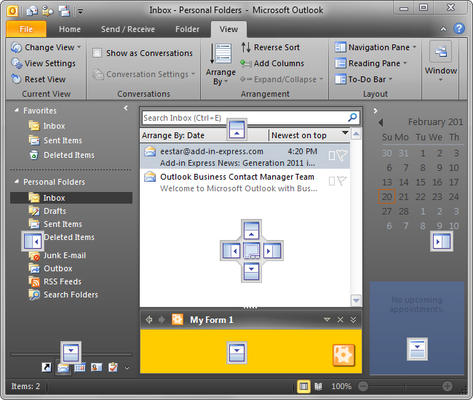
When you use the Regions framework, you can bind your regions to various Outlook contexts so that they are only displayed when you think it is most appropriate. For example, you can show your regions in one or more Outlook folders depending on the folder names. Or you can bind your regions to specific inspector types. This context-sensitivity allows you to avoid having to trap many Outlook events such as FolderSwitch, NewInspector, NewExplorer, SelectionChange, etc. You just specify some properties of your regions instead. Simply put, by associating your regions to Outlook contexts you can quite easily reduce the complexity of your code.

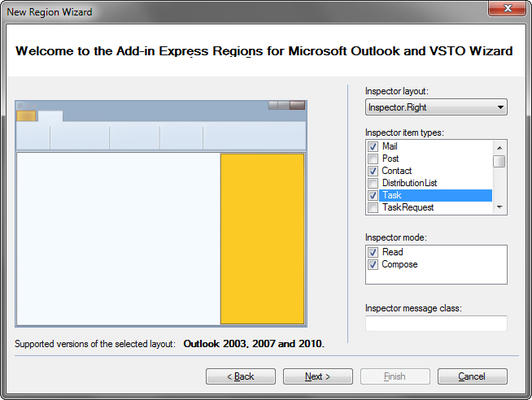
Add-in Express Regions supports the following instancing strategies: Creating a new instance for each folder and destroying it when the end-user switches to another folder. Creating a new instance for each folder and adding it to the forms cache when the end-user switches to another folder. Creating one instance for all specified folders.

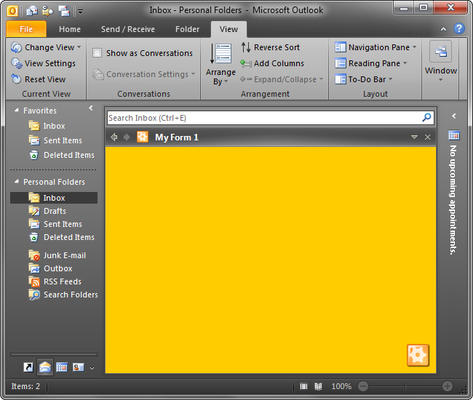
Regions for Outlook and VSTO fully complies with Visual Studio 2012 guidelines and seamlessly integrates into the VS 2012 user interface. Rich and compact Advanced Regions support all deployment types and allow creating an attractive and efficient user interface for your end-users.

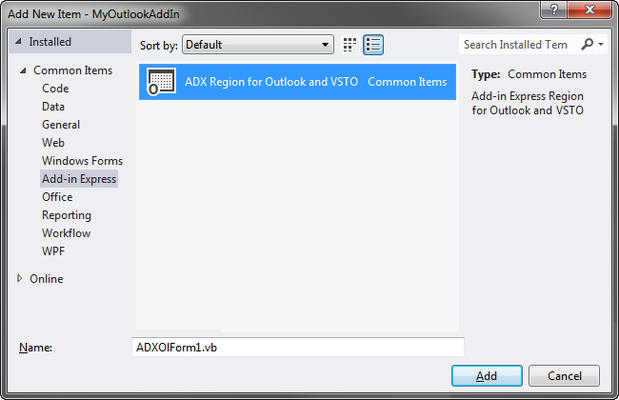
Outlook view regions consist of sub-panes that can be docked to the main Outlook window (the Explorer window). Add-in Express view regions can be displayed in 17 different areas within an Outlook Explorer window. Regions include Task pane dock based regions, Folder view pane regions, Reading pane regions, WebView pane regions, Navigation pane regions and To-Do Bar regions.

画像1 / 2