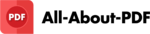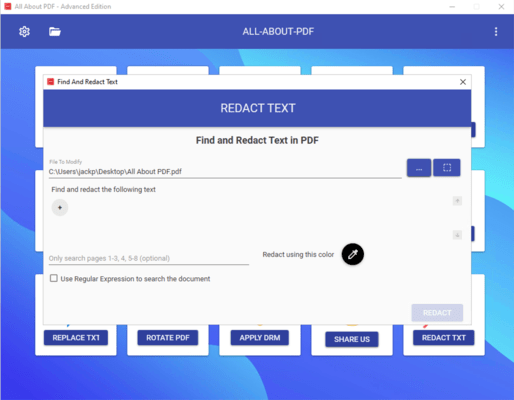All-About-PDF (英語版)
すべてのPDFニーズに対応する完全なソリューション
All-About-PDF 社の製品
2021 年より日本国内にてComponentSourceで販売中。
価格:¥ 16,610 (税込)〜 バージョン: Build #2033 更新日: Feb 28, 2025
All-About-PDF’s PDFe files are documents that have been protected with encryption and DRM to include features such as an expiry date, geo location lock, IP address lock, remote-kill switch and more. These features allow the document author to specify when and where the PDF is no longer valid, hence keeping the author in control of their digital content.
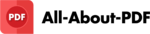
画像1 / 5
Imagine being able to add a date of expiry to a sensitive document that has been shared. This feature means you can select a specific date after which the PDF document will not be accessed or select how many days the PDF can be accessed. This is very handy when you are sending out time sensitive materials such as intellectual property or training materials.
There are two methods of setting an expiry date for your PDF documents within the All-About-PDF software. One is using the JavaScript method and the other is using All About PDF's proprietary DRM technology.
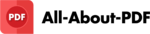
画像1 / 3
The difference between a user and owner password is that the User password is required to view (open) the document and the Owner password is used to set permissions on the document.
With All-About-PDF, you can specify the following permissions with an Owner password:
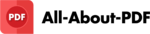
画像1 / 2
There are many instances where replacing text in PDF files can be useful. This can include changing details such as names or addresses in the PDF documents. A couple of common approaches to achieving this have been to either edit the PDF using Adobe Acrobat or to convert the PDF to Microsoft Word, edit the details that need changing and then saving it back as a PDF. This is not only tedious and time consuming, it can also lead to errors and inconsistencies in the changes.
A more efficient way to find and replace text in PDF files is to use All-About-PDF. It allows you to select the PDF document(s), specify the text to find (you can even use regular expression to match the text), and then specify the text to replace it with.
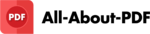
画像1 / 2
Before distributing a PDF, you may want to examine it for sensitive or private information that can be used to trace the document back to you. This can be information such as email addresses, social security numbers, back account information and more.
Redaction is the process of permanently removing visible text from a document. You can use the "Redact Text" tool in All-About-PDF to obscure the sensitive information with a colored rectangle. The text is not only obscured, it is completely removed from the PDF and can never be recovered.