Raster Image Printer(英語版)
ドキュメントをJPEG、PDF、TIFF、GIF、PNG形式に変換
- 仮想Windowsプリンターで高品質の画像を出力
- Windowsの印刷可能なあらゆるドキュメントを変換
- 画像のサイズの変更、回転、クロップ、トリミングなど、さまざまな調整が可能
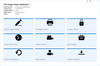
スクリーンショット: The TIFF Image Printer Dashboard is the control center which brings all the tools for creating and editing profiles, managing printers, accessing help resources and product activation together in one place. Great place to quickly check your subscription ... 続きを読む この製品についてさらに結果を表示します。
スクリーンショット: TIFF Image Printer specializes in producing the exact TIFF file you require, offering customizable TIFF specific properties not available in other products. Edit your output settings using Profile Manager to create a personal profile to apply during ... 続きを読む
スクリーンショット: Quickly manage your printer settings directly from the Dashboard. Printer Management allows users to change the default profile TIFF Image Printer uses to create output files, add new copies of the printer, and rename or delete existing printers. 0 ... 続きを読む
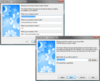
スクリーンショット: With Setup Factory you simply drag and drop your files onto the project window, and click on the publish button. That’s it. It’s really that simple. You’ll be up and running in minutes. Setup Factory’s easy to use Project Wizard will help you create a ... 続きを読む この製品についてさらに結果を表示します。
スクリーンショット: With Setup Factory you simply drag and drop your files onto the project window, and click on the publish button. That’s it. It’s really that simple. You’ll be up and running in minutes. Setup Factory’s easy to use Project Wizard will help you create a ... 続きを読む
スクリーンショット: Setup Factory 8 offers support for multilingual installations. Setup Factory 8 gives you everything you need to support your customers and clients around the world. Installers created with Setup Factory can automatically determine the language of the ... 続きを読む
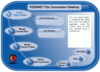
スクリーンショット: The PEERNET File Conversion Desktop provides quick access to creating and modifying both converter bins and ‘Convert To’ menu items. From this screen you can also access the License Wizard, the User Guide, the list of Frequently Asked Questions (FAQ), and ... 続きを読む この製品についてさらに結果を表示します。
スクリーンショット: Converting files is as easy as right-clicking on a file and using the Convert To context menu to select the type of output file you want to create. The Convert To context menu also appears when you right-click on a folder in the Windows Explorer shell. ... 続きを読む
スクリーンショット: The advanced application interface consists of a toolbar with the most common actions, the file browser panel for finding and adding files to the job list, a grid view listing all files, folders and web pages in the current job list, and a status bar. 0 ... 続きを読む
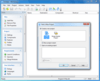
スクリーンショット: MSI Factory offers a complete set of advanced installer capabilities including an intelligent development environment, a fully scriptable.EXE bootstrap wrapper with LZMA data compression. ... 続きを読む この製品についてさらに結果を表示します。
スクリーンショット: Extensive list of actions included MSI Factory 2.0 comes standard with actions including registry editing, shortcut icons, file operations, INI files, environment variables, custom VBScript/JScript, file permissions, installing and controlling services, ... 続きを読む
スクリーンショット: The Features dialog allows you to add, edit and remove features as well as to organize your components and merge modules into features. You can even make features belong to other features. ... 続きを読む
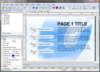
スクリーンショット: Autoplay Media Studio dialogs support the same background settings, objects and events as pages do. Dialogs have features above and beyond pages including custom sizes, multiple windows styles, and even a custom icon. ... 続きを読む この製品についてさらに結果を表示します。
スクリーンショット: There are 17 different object types to choose from. Objects types include buttons, text labels, paragraph text, rich text, images, videos, Macromedia Flash, web browsers, slideshows, hotspots, input fields, list boxes, drop-down lists, radio buttons, ... 続きを読む
スクリーンショット: You don’t need to be a programmer to use AutoPlay Media Studio. It’s easy enough for anyone to use. While a full wizard-assisted scripting engine is available for power users, the new Quick Action tab lets new users get up to speed right away. Just fill ... 続きを読む
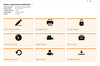
スクリーンショット: The Raster Image Printer Dashboard is the control center which brings all the tools for creating and editing profiles, managing printers, accessing help resources and product activation together in one place. Great place to quickly check your subscription ... 続きを読む この製品についてさらに結果を表示します。
スクリーンショット: Raster Image Printer specializes in a set of image formats that are required most often today, with image-specific customizable properties. Edit your output settings using Profile Manager to create a personal profile to apply during conversion. 0 ... 続きを読む
スクリーンショット: Quickly manage your printer settings directly from the Dashboard. Printer Management allows users to change the default profile Raster Image Printer uses to create output files, add new copies of the printer, and rename or delete existing printers. 0 ... 続きを読む
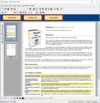
スクリーンショット: One of the primary uses of PDF Creator Plus is to create searchable Adobe PDF documents (with or without security), TIFF image files, JPEG image files, Windows Bitmap image files, or placeable Enhanced Metafile files from a PDF Creator Plus project. 0 ... 続きを読む

スクリーンショット: The PDF Image Printer Dashboard is the control center which brings all the tools for creating and editing profiles, managing printers, accessing help resources and product activation together in one place. Great place to quickly check your subscription ... 続きを読む この製品についてさらに結果を表示します。
スクリーンショット: PDF Image Printer specializes producing the both searchable Adobe PDF files as well as non-searchable PDF files suitable for archiving, emailing, or posting to the internet. All PDF files can be read by standard PDF viewers such as Adobe® Reader. Edit ... 続きを読む
スクリーンショット: Quickly manage your printer settings directly from the Dashboard. Printer Management allows users to change the default profile PDF Image Printer uses to create output files, add new copies of the printer, and rename or delete existing printers. 0 ... 続きを読む
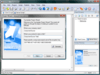
スクリーンショット: The easy-to-use project wizard walks you through the whole process, helping you identify your file versions, configure patch download locations, build your customized TrueUpdate client and upload the information to your server. ... 続きを読む この製品についてさらに結果を表示します。
スクリーンショット: You can choose the interface of the TrueUpdate Client to display to the user: Wizard, Dialog or Silent. ... 続きを読む
スクリーンショット: Integrated language selection is built into all screen dialogs, making it easy to create multilingual client interfaces and modify translations at will. ... 続きを読む
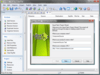
スクリーンショット: A Project Wizard is included that Walks you through the creation of a professional software patch complete with customized dialogs, multiple methods of version detection and rollback ... 続きを読む この製品についてさらに結果を表示します。
スクリーンショット: Choose from dozens of pre-made themes (skins) for your dialogs or make your own. It’s as easy as viewing a live dialog preview and picking your favourite style. Configure everything from fonts and banner images to body/background graphics, control colours ... 続きを読む
スクリーンショット: Improved HTML-based project reports and text-based install-time log files give you an accurate record of your patch. New options let you control the level of detail being logged, including options for recording errors and script execution details. ... 続きを読む